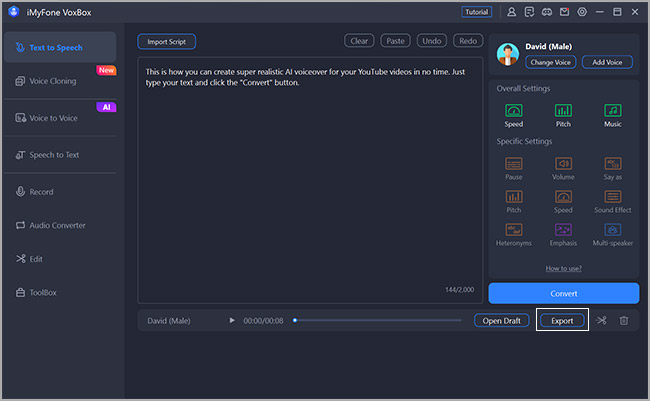How to Generate Realistic AI Voice for Your Videos with VoxBox
The VoxBox - AI voice Generator & Cloner allows you to convert text into speech and supported customed such as emphasis, pitch, pause, etc. VoxBox provides all realistic & expressive voiceovers for all content & videos. With a variety of AI voice data, your unique voice studio is just a few clicks away.
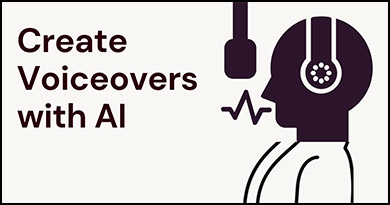
VoxBox use advanced text-to-speech technology that supported 3200+ voices & 100+ accents & 46+ languages. No voice artists are needed, and no recording equipment is needed. You can simply generate a voiceover for your Ads video, storytelling App, online course, and so on. Operating the VoxBox Voice Generator is a seamless process that can be completed within minutes, allowing you to transform any text into an authentic-sounding overdub effortlessly.
|
Step 1: Run the software on computer and go to Text-to-Speech tab
- Once the program is installed on your computer, run the VoxBox, and then select "Text-to-Speech" tab.
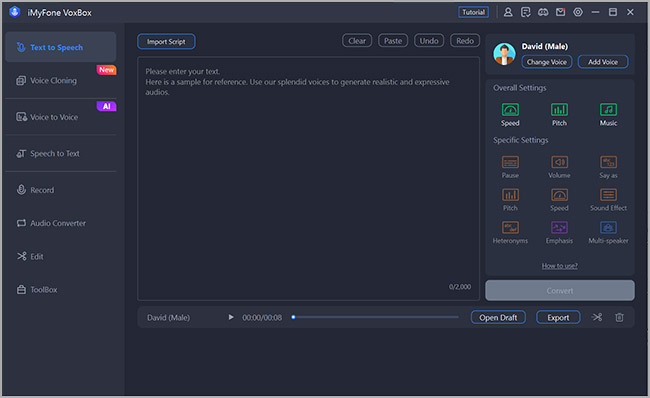
Step 2: Choose the voice for your voiceover
- Select the Voice Type, and then choose the voice what you want. or you can select "All Voices", and then direct search the voice you want. Hint: If you'd like to create realistic or human-like AI voices for your videos, then head over straight to the "Real People" section of the software.
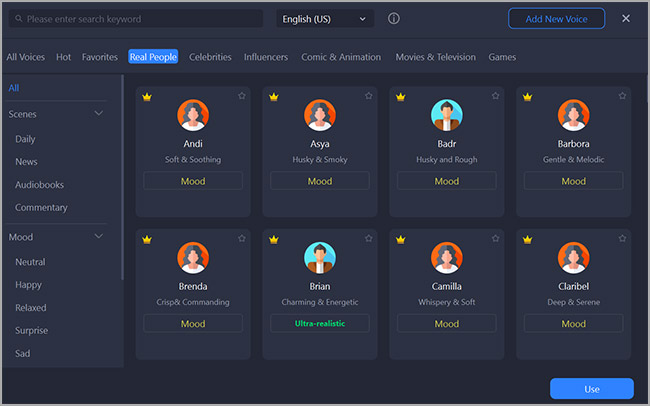
Step 3: Type your script
Selcet the Voice Type, and then choose the voice what you want. or you can select "All Voices", and then direct search the voice you want. When you're done typing your script, click the "Convert" button to generate the voiceover.
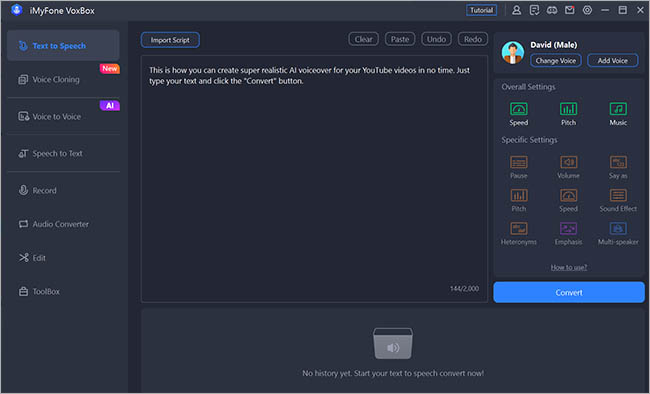
Step 4: Export the voiceover to your computer
It will take some time to generate the voiceover. When it's done, you can click the "Export" button to save the voice0ver on your computer.